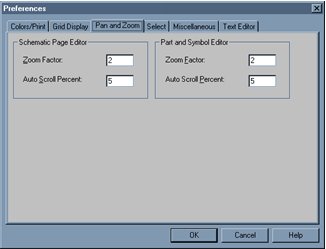|
|
||
|
Saving a design
When the project manager window is active, you can save a new or existing project, design, or library. The Save command saves all open documents referenced by the project, as well as the project itself. A Capture design file (.DSN) is associated with a project file (.OPJ).
Each time you use the Save As command from the File menu to save a design file to another name or directory; you should also use Save As for the project file.
Selecting a workspace. Zooming in on a work area. When you have an object attached to the pointer and you move the pointer near the edge of the window while holding the left mouse button down, the display changes to a different region of the document. This change is called panning. The display automatically pans only if you hold the left mouse button down whether or not an object is attached to the pointer; otherwise, you must use the window’s scroll buttons to view a different region of the document. You configure the percent by which the display changes using the Auto Scroll Percent setting. When you zoom in or out, the view changes by the zoom factor. You can define pan and zoom settings for the schematic page editor and the part editor independently.
|
 Schematic design of PCB projects
Schematic design of PCB projects